Smartphones have become an integral part of our daily lives, acting as more than just communication tools. They serve as personal assistants, productivity hubs, entertainment devices, and even health trackers. However, many users are unaware of the advanced features and tricks that can significantly enhance their smartphone experience. Whether you’re looking to improve your productivity, keep your phone secure, or simply make your day-to-day interactions smoother, this guide will share valuable tips and tricks to make the most of your smartphone.

1. Organize Your Apps for Maximum Efficiency
With hundreds of apps available at our fingertips, it’s easy for your phone to become cluttered. Organizing your apps can save time and help you access the tools you need faster.
How to Organize Your Apps:
- Folders: Group similar apps into folders (e.g., social media, productivity, entertainment) for easy access.
- Prioritize Home Screen: Place the most frequently used apps on your home screen for quick access. You can also add widgets for your favorite apps like weather, calendars, or notes.
- Use App Drawer Search: Most smartphones have an app drawer search feature that allows you to quickly type and find any app on your device instead of scrolling through pages.
By organizing your apps, you’ll spend less time searching and more time being productive.
2. Enable Do Not Disturb for Better Focus
Smartphones can be a major source of distraction with constant notifications and messages. Do Not Disturb is a feature that silences notifications, calls, and alerts during specific times, helping you focus or rest without being interrupted.
How to Use Do Not Disturb Effectively:
- Scheduling: Set Do Not Disturb to turn on automatically during meetings, work hours, or sleep time.
- Allow Exceptions: Customize it to allow calls from important contacts or repeated calls, ensuring you don’t miss emergencies while blocking out non-urgent notifications.
- Use Focus Modes: Some smartphones have focus modes that limit distractions by pausing certain apps while allowing work-related notifications to come through.
This feature is perfect for maintaining a work-life balance and ensuring that you have dedicated time to focus on important tasks or relax.
3. Use Cloud Storage to Free Up Space
Running out of storage space on your phone can be frustrating, especially if you take a lot of photos, download apps, or store large files. Cloud storage is a great way to free up space on your smartphone while keeping your files accessible.

Best Cloud Storage Solutions:
- Google Drive: Offers 15GB of free storage, integrated with Google Photos and other Google services. It allows easy backup of documents, photos, and videos.
- Apple iCloud: iCloud offers seamless synchronization across Apple devices and provides 5GB of free storage.
- Dropbox: With Dropbox, you can store files in the cloud and access them across multiple devices, offering a free tier with 2GB of storage.
Regularly back up your photos, videos, and other files to the cloud to keep your phone running smoothly and avoid performance issues related to low storage.
4. Maximize Battery Life
If you’re constantly charging your phone throughout the day, it may be time to look at ways to extend its battery life. With a few adjustments, you can reduce battery drain and keep your phone lasting longer between charges.
Battery-Saving Tips:
- Lower Screen Brightness: Your screen is one of the biggest power consumers. Lowering your brightness or enabling adaptive brightness can make a huge difference.
- Use Battery-Saving Mode: Most smartphones come with a power-saving mode that automatically reduces background activity and limits certain features to conserve energy.
- Turn Off Background App Refresh: Background refresh allows apps to update content even when you’re not using them, draining battery life. Turn it off for apps that don’t need constant updates.
- Disable Location Services: Constant GPS usage can quickly drain your battery. Disable location services for apps that don’t require them.
By optimizing your phone’s settings, you can avoid running out of battery when you need it most.
5. Secure Your Smartphone with These Essential Tips
Your smartphone holds a vast amount of personal information, making it a prime target for hackers and thieves. Securing your device should be a top priority to prevent unauthorized access and safeguard your data.
Essential Security Measures:
- Use a Strong Passcode or Biometric Lock: Set a secure lock method, such as a strong passcode, fingerprint, or face recognition, to prevent unauthorized access.
- Enable Find My Phone: Whether you use Apple’s “Find My iPhone” or Android’s “Find My Device,” this feature helps locate your phone if it’s lost or stolen, allowing you to remotely lock or erase data.
- Install Security Updates: Regularly update your phone’s operating system to protect it from vulnerabilities. These updates include important security patches that keep your data safe.
- Be Cautious of Public Wi-Fi: Avoid entering sensitive information or making online transactions when connected to public Wi-Fi. Use a VPN to encrypt your data when browsing on unsecured networks.
Taking these security precautions ensures that your personal information and data remain protected.
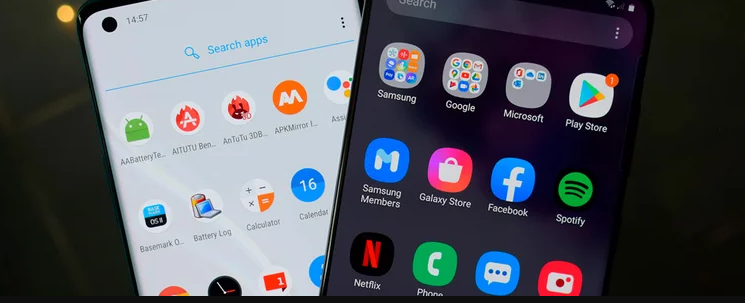
6. Use Your Camera Like a Pro
Modern smartphones are equipped with high-quality cameras that rival traditional cameras in many aspects. With a few simple tricks, you can take professional-level photos without needing to invest in expensive equipment.
Smartphone Photography Tips:
- Gridlines: Enable gridlines on your camera to help with the rule of thirds and improve composition.
- HDR Mode: High Dynamic Range (HDR) mode helps balance the light and dark areas of your photo, making it especially useful for landscapes and portraits with varying lighting conditions.
- Use Portrait Mode: Portrait mode focuses on your subject while blurring the background for a professional “bokeh” effect. It works well for both human and non-human subjects.
- Edit Your Photos: Post-editing can transform a good photo into a great one. Use apps like Snapseed, Lightroom, or VSCO to enhance colors, adjust lighting, and sharpen details.
Experimenting with your smartphone’s camera settings and photo-editing apps will allow you to capture stunning images.
7. Master Keyboard Shortcuts and Gestures
Typing on a smartphone can sometimes feel slow and tedious. However, knowing some quick keyboard shortcuts and gestures can significantly speed up typing and improve navigation.
Time-Saving Keyboard Tips:
- Swipe Typing: Many smartphones offer swipe-to-type functionality, where you can glide your finger from letter to letter, making typing much faster.
- Text Replacement: Set up text replacement shortcuts for commonly used phrases or information. For example, typing “adr” could automatically fill in your full address.
- Gestures for Navigation: Many modern smartphones allow for gesture-based navigation. Instead of using traditional buttons, you can swipe up, down, or from the side of the screen to access the home screen, app switcher, or go back to the previous app.
Learning these shortcuts will make typing and navigating your phone a smoother, faster experience.
8. Utilize Widgets for Quick Access
Widgets are mini-applications that you can place on your home screen for quick access to information and tasks. From checking the weather to managing tasks, widgets are a powerful tool that can save you time.
Best Widgets to Use:
- Weather Widgets: Stay updated on the current weather conditions without opening a full app.
- Calendar and To-Do List Widgets: Easily view your schedule or upcoming tasks right from your home screen, helping you stay organized.
- Music Control Widgets: Control your music playback without having to unlock your phone or navigate to your music app.
Customize your home screen with widgets that match your daily needs to streamline your smartphone experience.
9. Take Advantage of Voice Assistants
Voice assistants like Siri, Google Assistant, and Alexa have evolved into powerful tools that can help you perform a wide range of tasks hands-free. From setting reminders to controlling smart home devices, voice assistants can make your life easier.
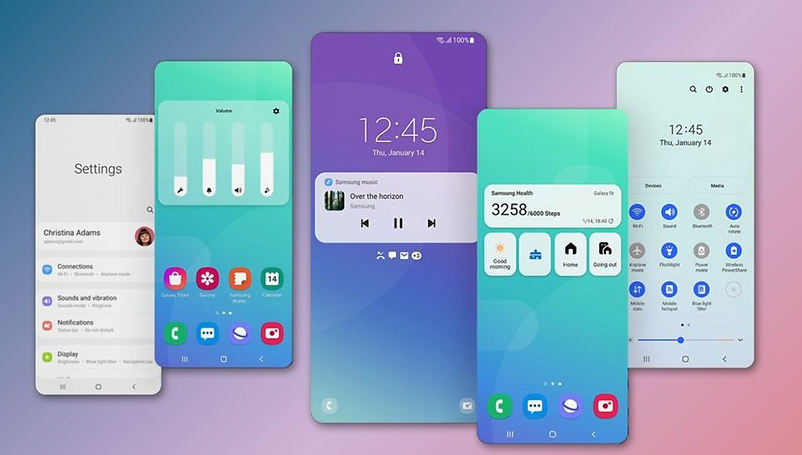
How to Use Voice Assistants Effectively:
- Set Reminders and Alarms: Quickly set reminders, timers, or alarms by simply asking your voice assistant.
- Send Texts and Make Calls: Dictate texts or make phone calls without needing to type or manually dial.
- Search the Web: Ask your voice assistant questions, and it will provide you with quick answers or web search results.
- Control Smart Home Devices: If you have smart home devices like lights, thermostats, or security cameras, you can control them with voice commands.
By utilizing voice assistants, you can save time and reduce the need to physically interact with your phone for simple tasks.
10. Optimize Your Phone for Productivity
Smartphones can be great productivity tools if you know how to optimize them for work and personal efficiency.
Productivity Tips:
- Use Task Management Apps: Apps like Todoist, Trello, or Microsoft To Do help you organize your tasks and projects. You can create lists, set deadlines, and track progress all from your phone.
- Sync Your Email and Calendar: Integrate your work or personal email and calendar apps to manage appointments, deadlines, and meetings more effectively.
- Automate Routine Tasks: Use automation apps like IFTTT or Google Assistant Routines to automate daily tasks such as sending messages, setting alarms, or updating social media.
By focusing on productivity features, you can turn your smartphone into a valuable asset for both work and personal tasks.


